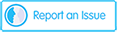Year 7 Academic Tutoring Evening - Attending meetings tonight
User Guide to support you through the Academic Tutoring Evening process.
Click on the link to go to the KEVICC Parents Booking System: https://www.parents-booking.co.uk/kevicc
PLEASE NOTE: you need to be enter/type this address into your website browser's address bar.
Do not try to ‘Google’ the website address as it will not work.

Log in using the same details you used to make the original appointments.
You will need:
- Your child’s legal first name and legal surname
- Your child’s date of birth
You should see a screen similar to this with the Academic Tutoring Evening stated for your child's year group.

Prior to the start of the meetings, you will be shown an orange notification reminding you that you have an appointment coming up.
15 minutes before the event starts a button will appear 'Join Video Appointment' in red.
Click the button to start your Video appointment.
Appointments are 7 minutes in length only.
Please watch the Video Call demonstration showing how the system works below.
Internet Browser Compatibility:
You must use one of the devices and Internet browser combinations stated below for the video meeting technology to work:
- Apple iPhone/iPad: Safari
- Android phone/tablet: Chrome or Firefox
- Linux computer: Chrome or Firefox
- Microsoft Surface: Chrome or Firefox
- Mac computer: Safari, Chrome or Firefox
- Windows computer: Chrome, Firefox or Edge (Chromium)
NEW Video Settings
Due to concerns regarding the capability of our equipment and connectivity from college or home, the company has introduced a new feature 'video settings'.
Please run this before the evening to ensure you have the capability to conduct the evening.
If you are having any technical difficulties during the evening, you can use the video settings button and the system will run a diagnostic check on the settings of your device.

Troubleshooting Tips
- To log in, you need to enter the details we have on record for you and your child. If you have recently changed your title or surname, for example, it will not have been changed on our system unless we have been informed.
- The email address you enter is only used to receive a confirmation of your appointment. If the system gives you an error when you log in, it will not be the email address that is the problem.
- If you have several children to make bookings for, use the ‘Change Child’ button on the blue bar (above the school’s name) in the very top left corner of the Parents’’ Booking Page to swap between your children. This does not apply to the Booking Wizard, where your children are tabbed above the teacher's names.
- Any teacher who is not listed on the booking system is not available for this academic tutoring evening.
- This may be because of staff illness or unavailability on this date.
- Please email the member of staff for individual feedback on your child’s progress if you are unable to make the appointment work.
Thank you for your continued support.